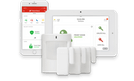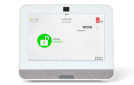Installing Your Lamp Plug
Your Lamp Plug lets you turn a lamp on and off, or dim it (if the lamp has a dimming bulb), using your control panel or mobile app. It plugs into any standard outlet.
Installation Parts
- Your Lamp Plug is all you need.
Choose a location
You can plug it into any regular indoor outlet, to control your lamps. It should only be used with lamps, and never on large appliances like washers, dryers or microwaves.
It’s best to avoid placing it in high-traffic areas, where it can be accidentally damaged, or in areas with high humidity.
Installation Instructions
Your Lamp Plug has already been connected and paired to your panel.
Simply plug your Lamp Plug into your chosen outlet, then plug in your chosen lamp.


Testing the lamp plug
- Once you’ve plugged in your lamp plug, scroll right in your panel and you should see your named device in the lights section.
- Make sure your lamp switch is turned to the “ON” position. Test the light by turning it on and off a few times and dimming the lamp using your panel.
Controlling your lamp plug
After your panel recognizes your Lamp Plug, you can customize any of the fields you’d like in the default device information.
You’ll be able to turn your lamp on and off, or dim, using your panel and mobile app.
You can also create rules based on events (e.g. turn the lamp on when someone talks into a room) or a schedule (e.g. turn on after sunset) in your web account or mobile app.
-
To create an event-based rule, log in to the web account website or open your mobile app.
- Go to Automation
- Click Add New Rule
- Select Event-triggered Rule
- Create a rule based on your desired criteria.
-
To create a schedule, log in to the web account website or open your mobile app.
- Go to Automation
- Click Schedules
- Select Add New Schedule
- Select Light Schedule
- Create a schedule based on your desired criteria.